Getting started - Step-by-Step
The steps below will help you to get started. Clicking on each card will bring you directly to the page of interest.
Subscribe via
Go to our subscribe page, and purchase the 3D Scan Package. Once payment is confirmed, we will set you up with a secure scan library in the cloud.
Log in via

Open Google Chrome Browser on your PC and navigate to https://app.moovment.pro.
Access as Specialist/Administrator
With a paid subscription, you can log in to the Portal as a Specialist or an Administrator.
To
switch roles click and select your role via "View as".
Get the hardware
If you are a provider who is scanning with our high-end 3D system you need a powerful Windows PC and a 3D camera. Click here to know what and where to purchase.
Update Windows
Make sure your Microsoft Windows Operating System is fully updated. Click here to get to your Windows Update settings. It it very important to let Windows fully update the sytem before you go ahead.
Download the Software
At the bottom right corner of Moovment.Pro Portal you will see a download button. Click and the Moovment Scan software to your PC.
Quick Start Guide
Download the Quick Start Guide PDF which contains a run through for all important steps to be done before you start scanning.
Get to know the software
Sign in to your Moovment.Pro Portal account. Via https://app.moovment.pro/tutorials you will have access to Tutorials as Specialist or Administrator. Your clients can access user-related tutorials via the same page inside their account.
Still questions? Contact us!
If you don't find what you need, submit a support request via https://www.moovment.pro/support